ePOST Serverless Email System
A PEER-TO-PEER Platform for Reliable, Secure Communications
Netscape Communicator
This page describes the steps necessary to set up ePOST with Netscape Communicator. In the description below, userid refers to the name you chose when obtaining your certificate, and location refers to the location you chose (such as 'rice' or 'open'). Additionally, you should have successfully launched the ePOST proxy on your machine - if you have not yet launched your ePOST proxy, you can follow the instructions on the Install page.Instructions
The first step to setting up Netscape Communicator is to start up Netscape Communicator and select Window > Mail & Newsgroups, as is shown below:
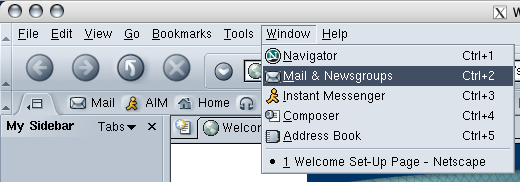
In the window that opens up, select Edit > Mail & Newsgroup Account Settings, as is shown in the picture below.
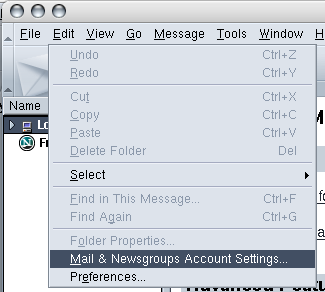
In the dialog that shows up, create a new mail account by selecting Add. In the dialog that comes up, highlight Email Account and select Next >. In the next window, enter the following information, as is shown below:
- YOUR NAME: Your full name
- EMAIL ADDRESS: userid@location.epostmail.org
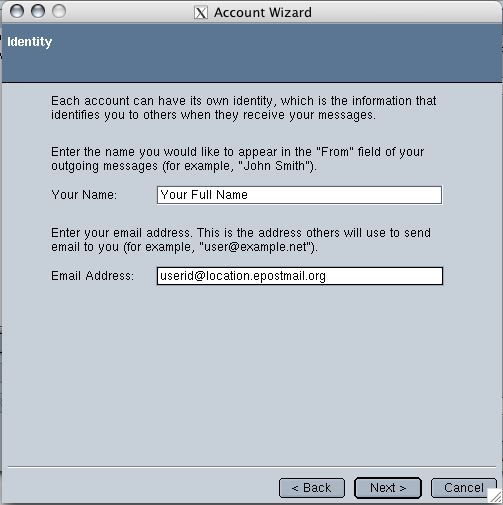
Select Next > to confirm your entry, and in the dialog that pops up, enter the following server information:
- TYPE OF SERVER: IMAP
- INCOMING SERVER: 127.0.0.1
- OUTGOING SERVER: 127.0.0.1
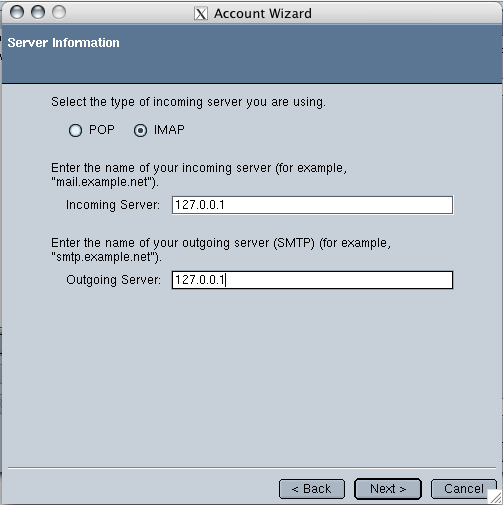
Once you have entered this information, click on Next > and ensure that your the following information is correct:
- USER NAME: userid
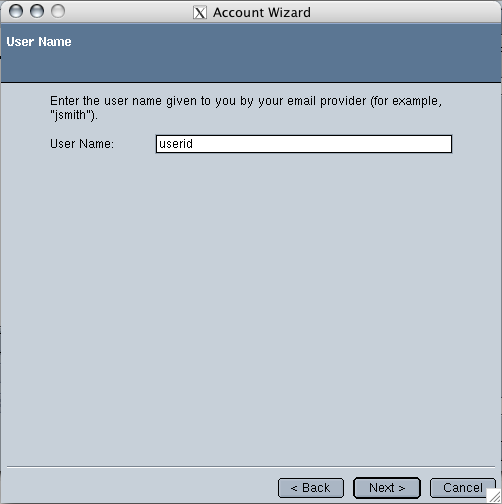
Click Next > to accept your entry. On the final page, ensure that all of the information is correct and then click on Finish to finish creating your account.
You are now almost done. First, though, click Server Settings option under your new account, and enter 1143 as the Port, as is shown below:
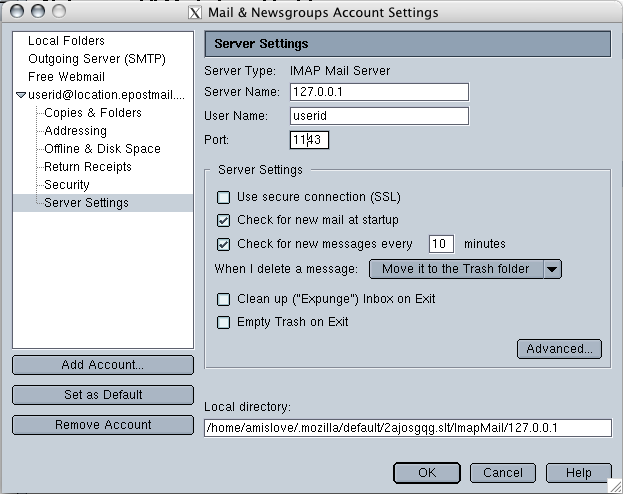
Lastly, click on the Outgoing Server (SMTP) and enter the following information, as is shown in the picture below:
- SERVER NAME: 127.0.0.1
- PORT: 2025
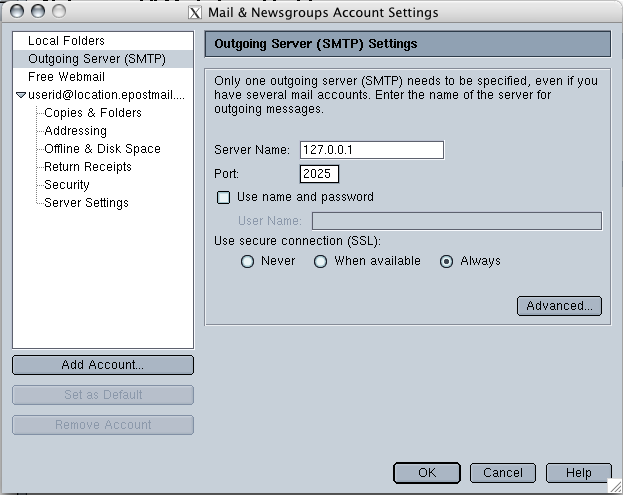
You are now done setting up your account. Click on OK to close the Mail & Newsgroup Account Settings window, and you should be able to use your new ePOST account.

 Last Updated: 2007-11-08, 5:30 PM by jstewart
Last Updated: 2007-11-08, 5:30 PM by jstewart