ePOST Serverless Email System
A PEER-TO-PEER Platform for Reliable, Secure Communications
Apple Mail
This page describes the steps necessary to set up ePOST with Apple Mail. In the description below, userid refers to the name you chose when obtaining your certificate, and location refers to the location you chose (such as 'rice' or 'open'). Additionally, you should have successfully launched the ePOST proxy on your machine - if you have not yet launched your ePOST proxy, you can follow the instructions on the Install page.Instructions
The first step to setting up Mail is to start up Mail and select Mail > Preferences, as is shown in the picture below.
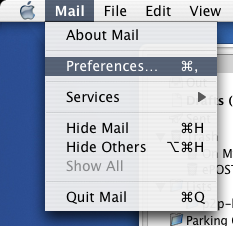
In the dialog that shows up, select Accounts, and enter the following information, as is shown in the image below:
- ACCOUNT TYPE: IMAP
- DESCRIPTION: ePOST (or other of your choice)
- EMAIL ADDRESS: userid@location.epostmail.org
- FULL NAME: Your full name
- INCOMING MAIL SERVER: 127.0.0.1
- USER NAME: userid
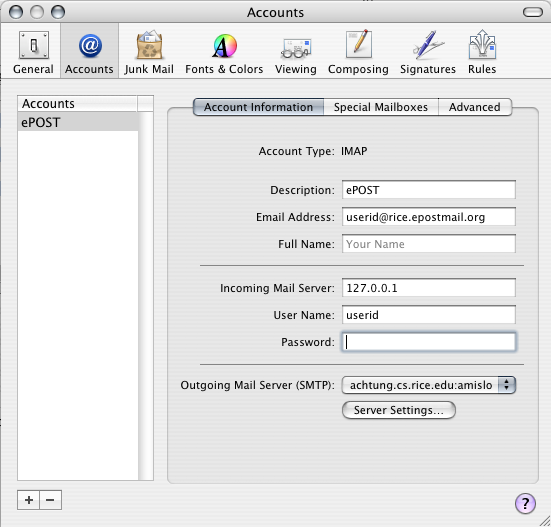
Once you have entered your account information, select the Outgoing Mail Server list and select Add Server. In the dialog that comes up, enter the following information:
- OUTGOING MAIL SERVER: 127.0.0.1
- SERVER PORT: 2025
- AUTHENTICATION: MD5 Challenge-Response
- USER NAME: userid
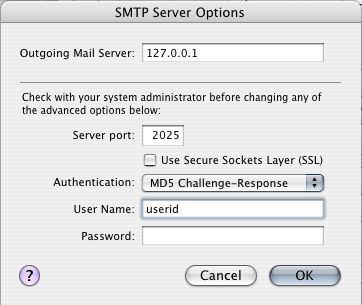
Click OK to accept your entries. Lastly, you need to select the Advanced tab in the original window. In this tab, enter the following information, as is shown in the picture at the bottom:
- PORT: 1143
- AUTHENTICATION: MD5 Challenge-Response
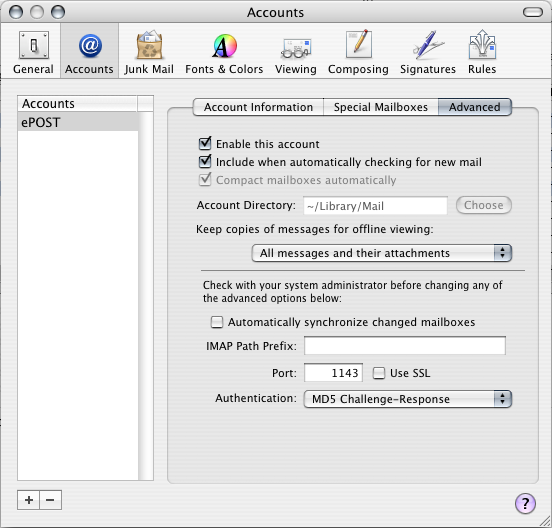
Once you have entered the information, click the x in the upper left-hand corner of the Accounts window. In the dialog that comes up, select Save in order to save the changes. You should now have an ePOST account visible in the main window.

 Last Updated: 2007-11-08, 5:30 PM by jstewart
Last Updated: 2007-11-08, 5:30 PM by jstewart